Introduction: The Rise of Touchscreen Technology
Touchscreens have revolutionized how we interact with technology. From smartphones and tablets to cars and ATMs, touchscreens have become ubiquitous, offering intuitive and direct interaction.
This rise in popularity has naturally led many to wonder why laptops, especially those known for innovation like MacBooks, haven’t fully embraced this technology.
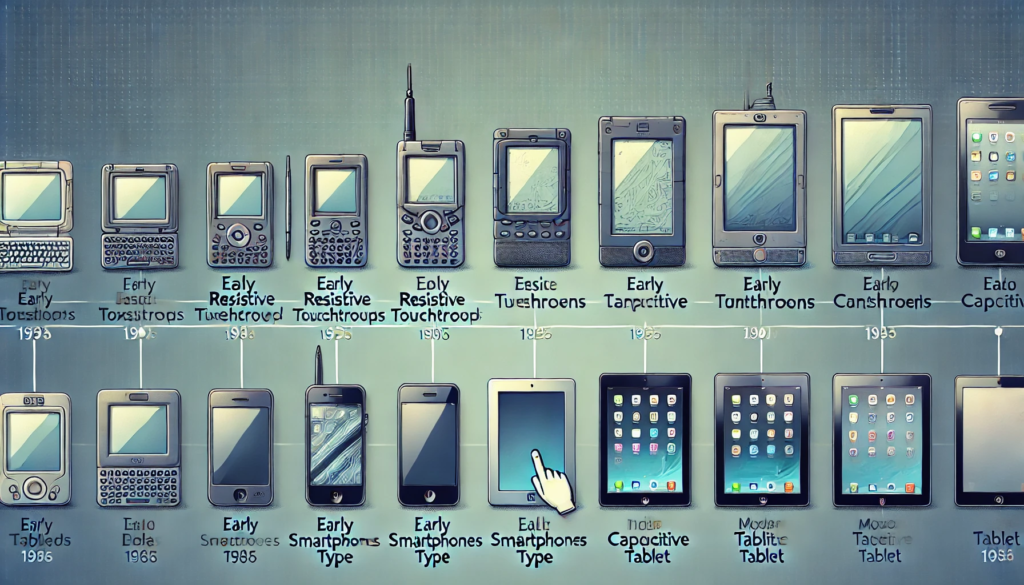
MacBooks and the Touchscreen Question
Despite the prevalence of touchscreens, Apple has, so far, resisted incorporating them into their MacBook lineup.
This might seem surprising, given Apple’s reputation for sleek design and user-friendly interfaces. However, there are several key reasons behind this decision.
Why No Touchscreens on MacBooks (So Far)?
- macOS vs. Touchscreen Optimization: macOS, the operating system that powers MacBooks, is fundamentally designed for a keyboard and mouse/trackpad interface. Its menus, windows, and controls are optimized for precise cursor movements and clicks, not for finger taps and swipes. While macOS can technically support touch input, it doesn’t offer a truly optimized touchscreen experience.
- Apple’s Focus on the iPad: Apple has a dedicated touchscreen device: the iPad. The iPadOS is specifically designed for touch interactions, offering a different user experience compared to macOS. Apple sees the iPad as the ideal platform for touch-based tasks like drawing, note-taking, and casual browsing.
- Ergonomic Considerations: Using a touchscreen laptop for extended periods can lead to arm fatigue and an unnatural posture. Reaching up to touch a vertical screen can be tiring, and the constant glare from fingerprints can be distracting. Apple prioritizes ergonomics and believes the traditional laptop design offers a more comfortable and productive experience for most users.
Alternatives to Touchscreen on MacBooks
While MacBooks lack touchscreens, they offer alternative input methods that enhance user interaction:
- The Trackpad: MacBook trackpads are known for their large size, responsiveness, and multi-touch gestures. They allow for precise cursor control, scrolling, zooming, and various system commands, providing a level of control that surpasses traditional touchpads.
- The Touch Bar (on select models): The Touch Bar is a context-sensitive OLED strip above the keyboard that displays dynamic controls based on the current application. It can be used for adjusting brightness, volume, or accessing application-specific shortcuts.
- Apple Pencil Support (on iPads): For those who desire a stylus experience, the Apple Pencil, when paired with an iPad, offers precise drawing, sketching, and note-taking capabilities. This combination can be a powerful tool for creative professionals and students.
The Future of Touchscreen MacBooks
Despite Apple’s current stance, rumors suggest that the company might be exploring touchscreen MacBooks for the future. Industry trends and increasing user demand for touch-enabled laptops could influence Apple’s decision. However, Apple is likely to prioritize a seamless integration of touch functionality with macOS, ensuring it complements rather than compromises the existing user experience.
Conclusion: The MacBook Experience
MacBooks, even without touchscreens, offer a premium computing experience. Their focus on keyboard and trackpad input, combined with the powerful macOS ecosystem, caters to a wide range of users. While touchscreens have their advantages, Apple’s approach prioritizes ergonomics, optimized workflows, and a distinct user experience that sets MacBooks apart.
FAQs
1. Do any MacBooks have a touchscreen?
The simple answer is no, as of November 2024, no MacBook model (Air or Pro) includes a touchscreen. Apple has consistently maintained this approach across its laptop line. This might seem unusual in today’s world of touch-centric devices, but Apple has its reasons. They believe that macOS is optimized for keyboard and trackpad/mouse input, and that touchscreens would disrupt that workflow. They also position the iPad as their primary touch-based device, offering a different operating system (iPadOS) designed specifically for touch interactions.
2. Why doesn’t Apple make touchscreen MacBooks?
Apple’s decision to exclude touchscreens from MacBooks boils down to a few key factors:
- macOS Optimization: macOS is built for precise cursor control and keyboard shortcuts, not for finger taps and swipes. While macOS can technically register touch input, it’s not designed for a truly intuitive touchscreen experience.
- Focus on the iPad: Apple views the iPad as its flagship touchscreen device. iPadOS is tailored for touch interactions and offers a different user experience compared to macOS.
- Ergonomics: Apple believes that reaching up to touch a vertical laptop screen can lead to arm fatigue and an unnatural posture. They prioritize ergonomics and feel the traditional laptop design offers a more comfortable and productive experience.
- Maintaining a Distinct User Experience: By keeping touchscreens off MacBooks, Apple maintains a clear distinction between its laptop and tablet lines, offering users distinct experiences based on their needs.
3. Will Apple ever release a touchscreen MacBook?
While Apple has long resisted touchscreen MacBooks, recent rumors suggest they might be changing their stance. Bloomberg’s Mark Gurman, a reliable source for Apple leaks, has reported that Apple is actively developing touchscreen Macs and could release a touchscreen MacBook Pro as early as 2025. This potential shift could be driven by increasing user demand for touch-enabled laptops and evolving industry trends. However, if Apple does release a touchscreen MacBook, you can expect them to integrate touch functionality thoughtfully, ensuring it complements rather than compromises the existing macOS experience.
Faytech North America Touch Screen Company Products:
- https://www.faytech.us/product/10-1-industrial-tablet-pc-ip65/
- https://www.faytech.us/interactive-whiteboard/
- https://www.faytech.us/outdoor-video-intercom-systems/
- https://www.faytech.us/touchscreen-monitor/high-brightness/
4. What are the benefits of a touchscreen on a laptop?
Touchscreens offer several potential advantages on laptops:
- More Intuitive Interaction: Touchscreens can feel more natural and direct for certain tasks, like navigating web pages, zooming in on images, and interacting with creative applications.
- Versatility: Touchscreen laptops can adapt to different use cases. You can use them in traditional laptop mode with a keyboard and trackpad, or fold them into tablet mode for a more immersive touch experience.
- Enhanced Creativity: Touchscreens, especially when paired with a stylus, can unlock new possibilities for drawing, sketching, and digital art creation.
- Improved Accessibility: Touchscreens can make laptops more accessible for users with motor impairments who may find it difficult to use a traditional keyboard and mouse.
5. Are there any disadvantages to touchscreen laptops?
While touchscreens have their benefits, they also come with potential drawbacks:
- Ergonomics: Reaching up to touch a vertical screen can cause arm fatigue and strain over time.
- Screen Glare: Touchscreens are more prone to fingerprints and smudges, which can cause glare and hinder visibility.
- Accidental Touches: It’s easy to accidentally touch the screen while typing, which can disrupt your workflow.
- Battery Life: Touchscreens can consume more power, potentially reducing battery life.
- Cost: Touchscreen laptops are often more expensive than their non-touchscreen counterparts.
6. Can I use a stylus with a MacBook?
No, as of now, MacBooks do not support stylus input. If you’re looking for a stylus experience within the Apple ecosystem, you’ll need an iPad and an Apple Pencil. The Apple Pencil offers precise pressure sensitivity and low latency, making it ideal for drawing, note-taking, and creative tasks.
7. How do I simulate a touchscreen on a MacBook?
While you can’t truly replicate a touchscreen experience on a MacBook, there are a few ways to get close:
- Trackpad Gestures: MacBook trackpads support a wide range of multi-touch gestures for scrolling, zooming, and navigating. You can use these gestures to interact with content in a way that somewhat resembles a touchscreen.
- AssistiveTouch: This accessibility feature allows you to control your Mac with onscreen gestures. You can activate a virtual trackpad on your screen and use it to perform various actions.
- Third-Party Apps: Some third-party apps can simulate touch input on a Mac, but these may have limited functionality and compatibility.
8. What is the difference between using a touchscreen and a trackpad on a laptop?
The primary difference lies in the way you interact with the screen:
- Touchscreen: You directly interact with elements on the screen using your fingers or a stylus. This can be more intuitive for certain tasks, like drawing or navigating visual content.
- Trackpad: You control an onscreen cursor using your fingers on the trackpad. This allows for precise movements and clicks, which can be more efficient for tasks like text editing and productivity work.
Ultimately, the best input method depends on personal preference and the specific task at hand.
9. Is a touchscreen laptop better than a non-touchscreen laptop?
There’s no definitive answer to this question. It depends on your individual needs and preferences.
- Touchscreen laptops are great for users who value direct interaction, versatility, and creative applications.
- Non-touchscreen laptops are typically preferred by users who prioritize ergonomics, precise cursor control, and a traditional laptop experience.
Consider your workflow, the types of applications you use, and your personal preferences when deciding which type of laptop is right for you.
10. Which is better for drawing: a touchscreen MacBook or an iPad with Apple Pencil?
If your primary goal is drawing, an iPad with Apple Pencil is the clear winner. iPadOS is optimized for touch and stylus input, and the Apple Pencil offers exceptional precision, pressure sensitivity, and low latency. While a potential future touchscreen MacBook might offer some drawing capabilities, it’s unlikely to match the specialized experience of the iPad and Apple Pencil.